getVerifications Function
This will pull all verifications related to a record for the date range or sliding time provided in the invoked function parameters. That being the case There can be more than one row per record as there can be multiple verifications per record.
The values will be determined by the date range provided using the following parameters:
- Verification Name (Required)
- Date Type (Required)
- Time Zone Offset (Required)
- Start Date (Conditional)*
- End Date (Conditional)*
- Minutes Ago (Conditional)*
- Form Name (Optional)
- Form Query Type (Optional)
Note:*Start Date + End Date or Minutes Ago must be provided to build the date range query. All other optional values a null value can be provided; see examples below.
Verification Name is used to filter verifications related to all records. This is an exact match filter, which will provide all records and their related verifications per each record. There can be more than one row per record as there can be multiple verifications per record.
For more detail on the parameters see the full list of descriptions here.
function (verificationName as text, dateType as text, timeZone as number, startDate as datetime, endDate as datetime, MinAgo as number, formName as text, formQueryType as text)Invoking the Functions
Here is an example of invoking them using Power Query or through the visual editor.
With Date Range:
getVerifications("Signoff", "Processed", 0, #datetime(2023, 6, 21, 0, 0, 0), #datetime(2023, 6, 22, 0, 0, 0), null, null, null)With Min Ago:
getVerifications("Signoff","Processed", 0, null, null, 259200, "Checkform", "FormLike")
Note:You can fill out the function parameters and click _Invoke _to create the table automatically. See example below.
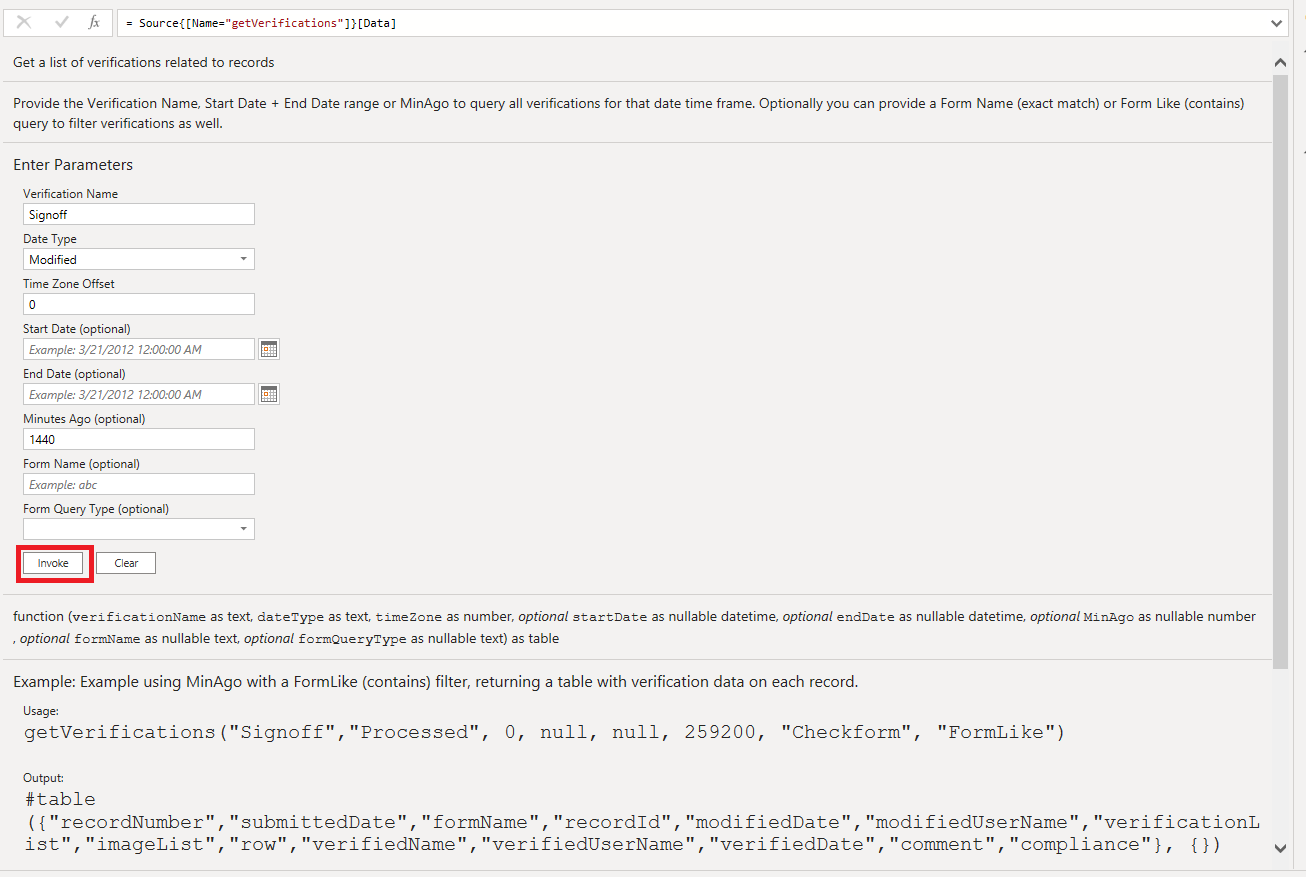
getVerifications Result:
The following field columns will be outputted in a table.
#table({
"recordNumber",
"submittedDate",
"formName",
"recordId",
"modifiedDate",
"modifiedUserName",
"imageList",
"row",
"verifiedName",
"verifiedUserName",
"verifiedDate",
"comment",
"compliance"
}, {})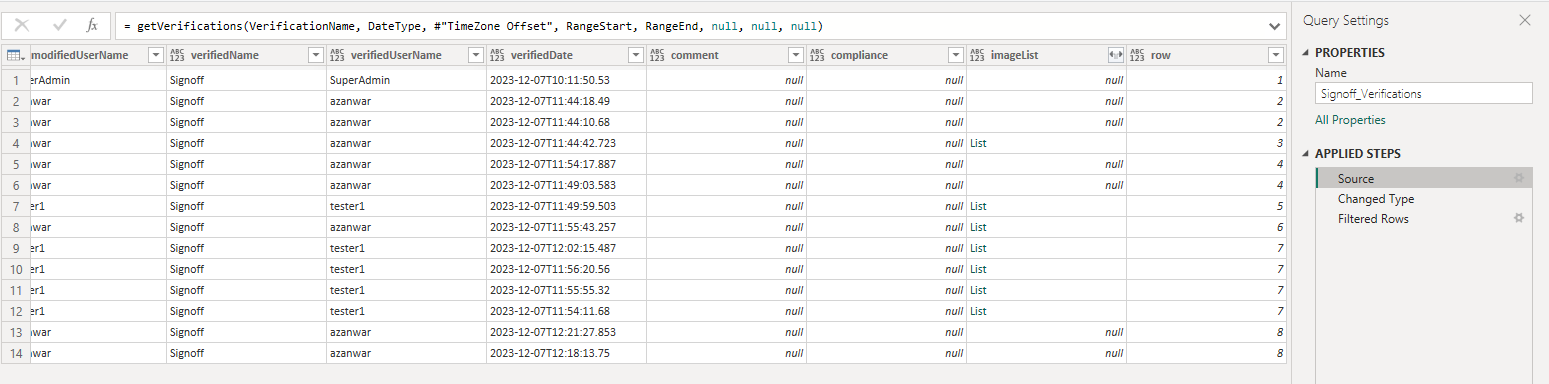
Tip:Once the table is created, remember to rename (Right-click the table and click Rename) and format your columns. You can set all processedDate, modifiedDate, submittedDate, and _verifiedDate _as datetime fields; see Power Query example below.
Table.TransformColumnTypes(Source,{{"submittedDate", type datetime}, {"modifiedDate", type datetime}, {"verifiedDate", type datetime}})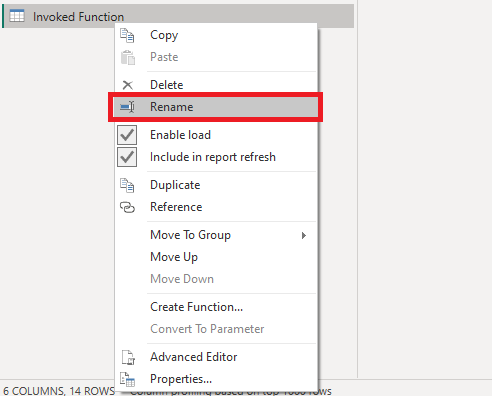
Updated 11 months ago
