Connecting your User in Power BI
Pre-requisites
Before continuing please make sure you followed these steps first:
Next let's start by opening Power BI Desktop.
- When the application opens, start by clicking Get Data and search for SafetyChain, select it and click Connect
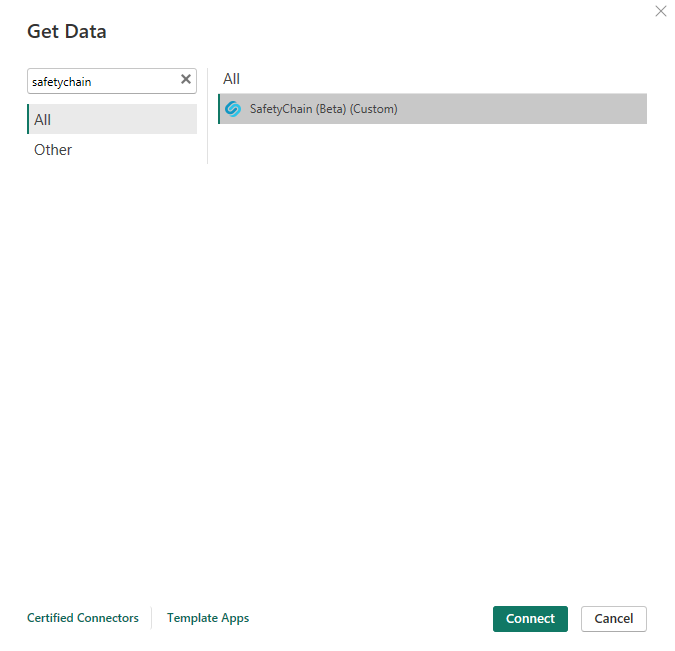
NoteIf you do not see SafetyChain in the list of data connectors, please review the Installation Instructions steps.
- Add your Tenant and the Environment that you will connect to then click OK
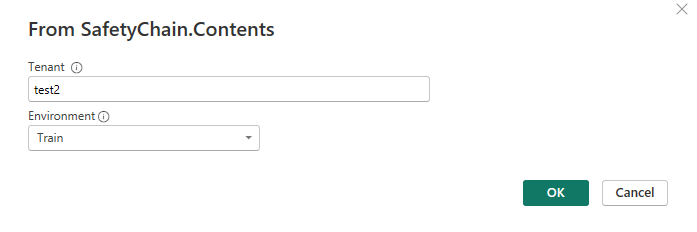
NoteYour Tenant will need to match your SafetyChain subdomain for example - https://{tenant}.safetychain.com
- Add your Username and Password and click Connect
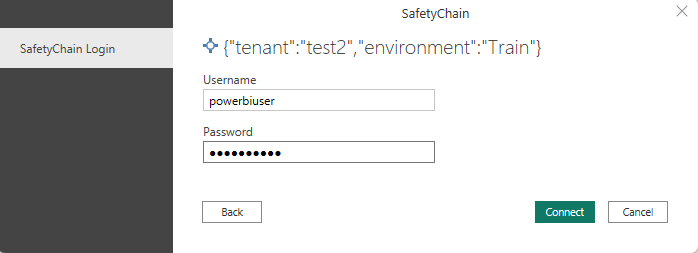
- Once you successfully connect, Power BI will give you a preview of available functions to execute; you can invoke a function here and Load or click Transform Data to invoke and edit your tables in power query.
NoteIt is recommended to select all the functions and click Transform Data It will be easier to execute and review documentation for each function before loading them into your report.
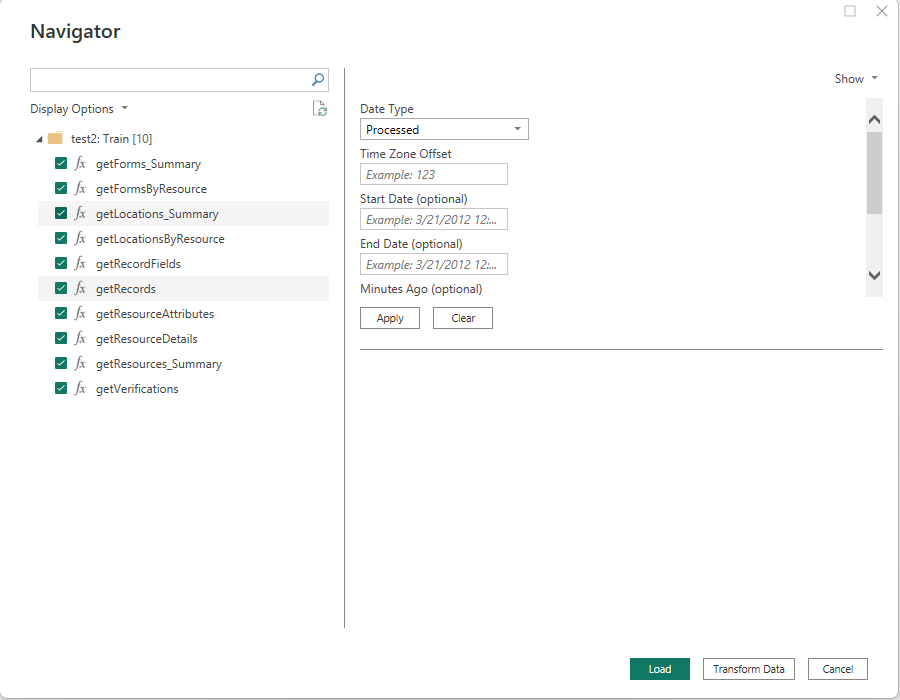
Updated 11 months ago
What’s Next
Next let's look at Navigating the Data to work with executing the functions.
