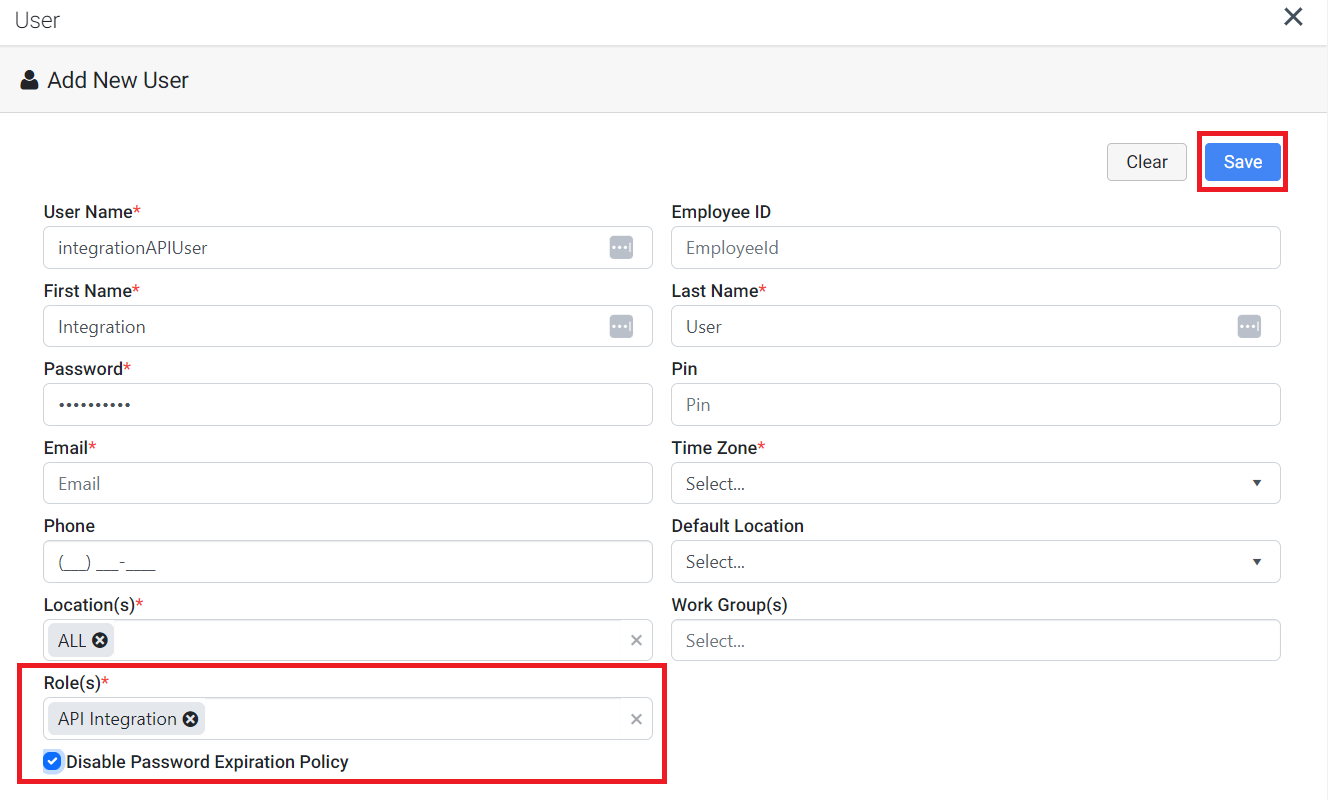Setup your Integration Role
To setup your user to connect through the Power BI connector will need to be provided the permission.
- Navigate to System Management > Roles > Click +New Role
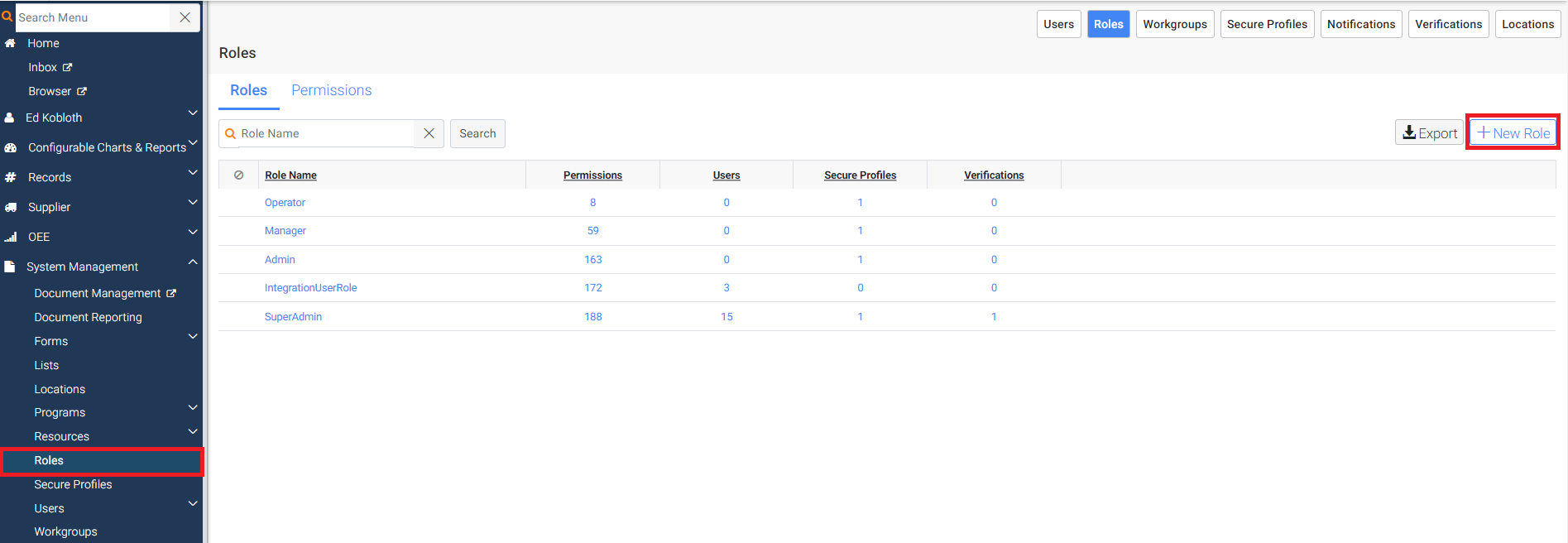
- Add the Role Name in this example we added a role called API Integration then we will search for the Access to Integration API Scope permission add it to the Role and click Update.
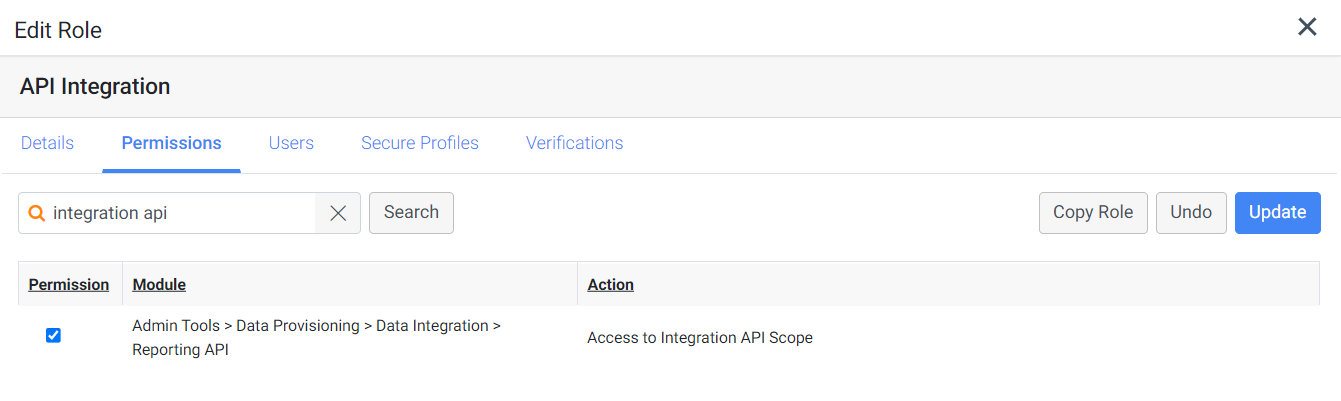
Note:This permission provides API access to the Record Data Extract APIs and will give user with that permission the ability to view all records and resources.
- Click Users to apply the role to the user you will be using to connect to the API.
Note:It is recommended to create a new user specific for this integration and check the Disable Password Expiration Policy to prevent any interruptions with your data integration.